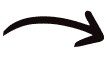Apr 19, 2025
Team Collaboration
When a customer purchases Draft Alpha, an organisation instance gets created for that customer. The main user gets set up as an admin, and they will receive an email with a url to login to Draft Alpha.
That user should login and begin to invite other members of his organisation to Draft Alpha. The first step is to click "Manage users" as seen below.

On the next page the admin can start adding other members of his organisation to Draft Alpha.

In this example, I added niall@draftalpha.com and we can see below he has been added to the organisation. An email gets automatically sent to Niall, with a url to login.
We can see below, Niall has been added and his account creation is pending.

In the example above, we can click the writer icon right of the user to edit their permission status. See below:

The admin can determine if additional users also gain admin right, editor rights or simply viewer rights.
Once the other team members have been added, and their permissions set, the entire team can start collaborating inside of Draft Alpha, and also utilising Draft Alpha inside of Figma.
*See the Figma Plugin article
Documentation
Get Started
Take Your Product to the Next Level
Unlock consistent, on-brand UX copy at scale with AI
Brand Consistency